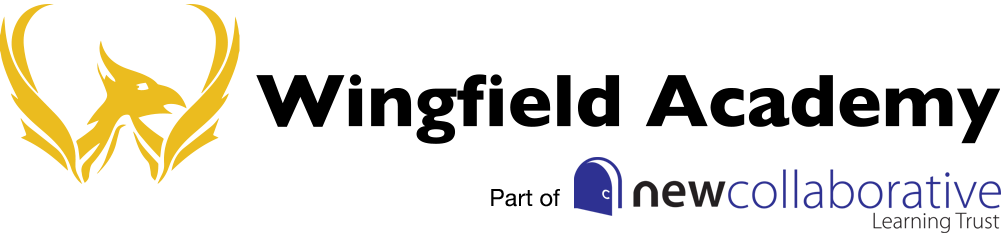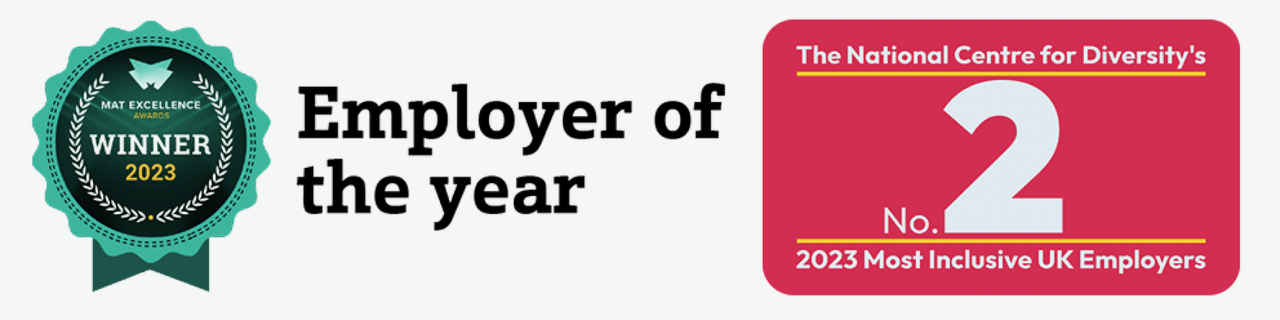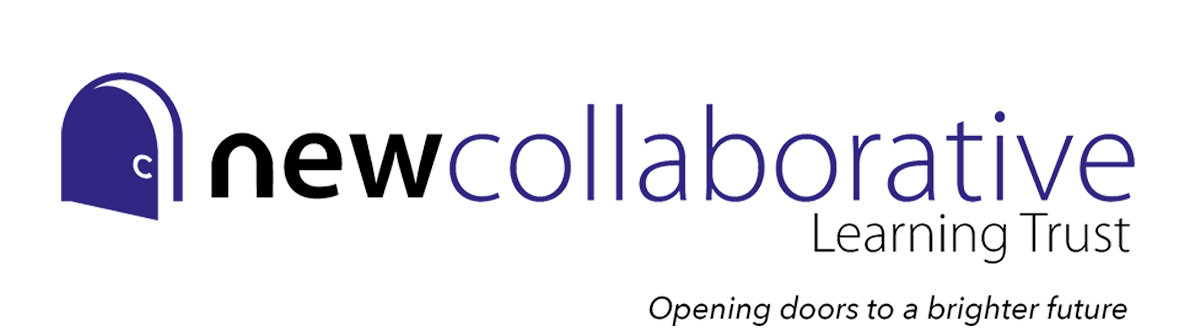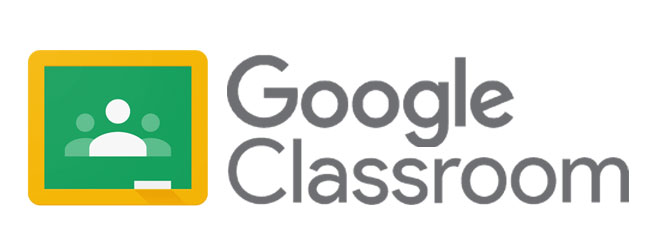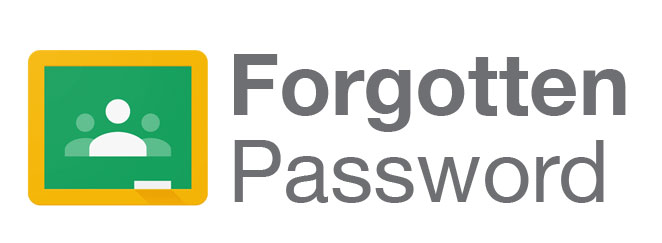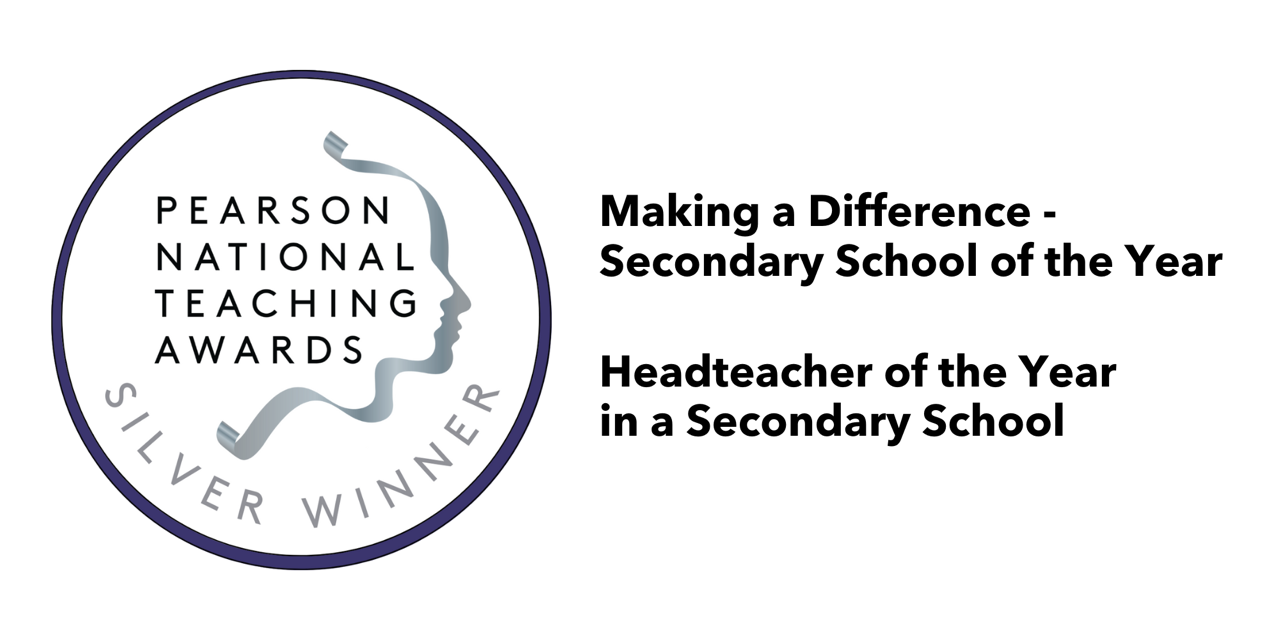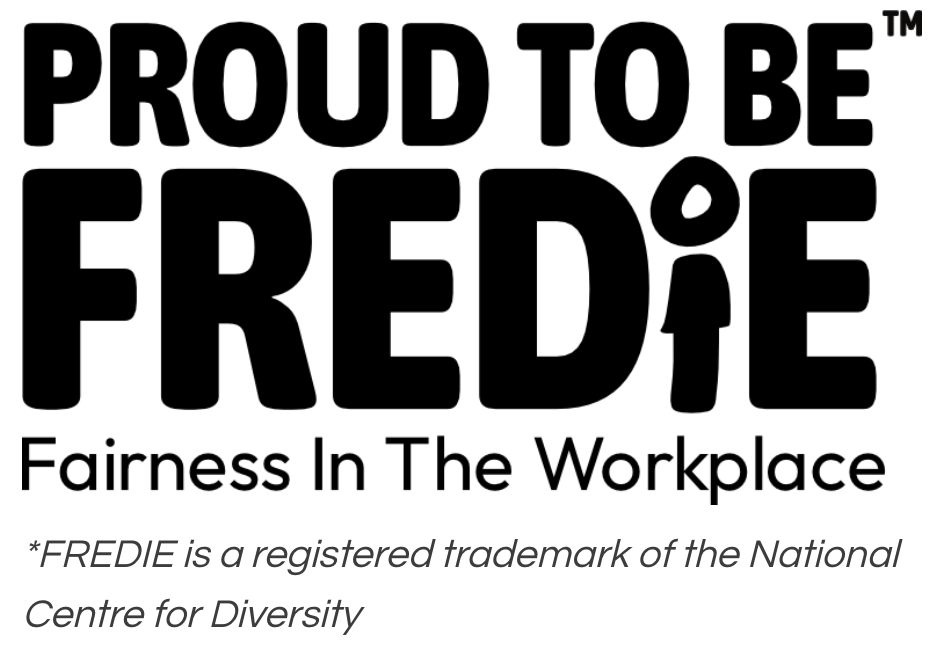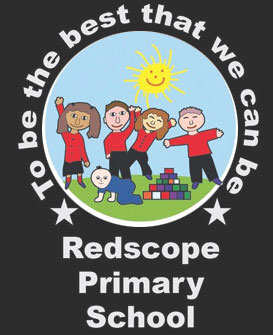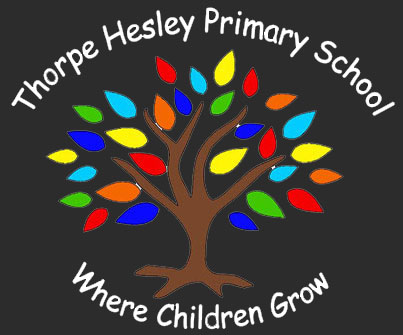Google Classroom
Wingfield Academy subscribes to Google Workspace for Education Fundamentals. As part of this, students can access from any device free of charge Google Classroom, Google Docs, Google Slides and Google Drive.
Google Classroom is an online platform that we use at Wingfield Academy to set, complete, and hand in ILT. You will have a different Google Classroom for each of your subjects.
When you first start at Wingfield Academy you will receive your login details for the school computers and for Google Classroom. To login to Google Classroom you will need to use your Academy Email address. Your school email address is also used to login into Sparx Maths/Reader.
Follow the steps below to login to Google Classroom
Step 1
Ensure your child has access to the Internet at home and make sure their device connects to the internet successfully. For Android/IOS users please download Google Chrome, Google Classroom, Google Slides and Google Docs. Please set Google Chrome as you default browser.
Step 2
If your accessing Google Classroom from a Laptop or Desktop please visit classroom.google.com and log into Google Classroom using you academy email address and password. If your child needs their password resetting click here (contact will be made through the email address provided).
If you are using a IOS/Android device to access Google Classroom you will need to open the Google Classroom App and add another account (Please see the below video guide for further guidance)
Video Guides
Step 3
Once logged into Google Classroom your child should see all of their lessons, this will match their timetable academy timetable.
Step 4
Your child should follow their timetabled lessons. All Google Classrooms have the same layout. ILT can be found by clicking on the tab labelled ‘classwork’, underneath the topic ‘This week’s Home Learning’. Ensure your child reads the description carefully that the teacher has written for each assignment.
When an assignment has been completed you child will need to Turn in an assignment. To turn in an assignment please see the video guides below.
Video Guide
Turn in an assignment Desktop/Laptop
Turn in an assignment IOS/Android
Useful links
Step 5
If your child needs support with the ILT tasks set they should contact their teacher directly.
Video Guide
Useful Links
Step 6
Your child should be learning for 5 hours a day. If they complete all the work set on Google Classroom, use the links below to access enrichment activities. Google Classroom assignments set by the class teacher must be prioritised first including ILT.
Useful Links
Important Information
Forgotten Passwords
Please complete the below contact form to request your username and password
Password resets are monitored between
Monday-Friday (8:30am-3pm)
Trouble accessing Wingfield Academy’s Remote education platform
If you are experiencing difficulties in accessing the Academy’s remote educational offer please contact the Academy in the first instance. Whilst you are awaiting a response or if technical difficulties cannot be resolved an alternative solution may be of benefit. These links below will provide reasonable resources and an alternative solution to remote education whilst children self isolate.
Select the relevant link below according to your child’s year group and choose from the subjects according to the timetabled lesson being missed. Please note: These resources have been created to meet with the statuory requirements of the national curriculum and serve to enhance your child’s knowledge and understanding of any given subject.
The national academy resources: Keystage 3 (Year 7-9)
https://classroom.thenational.academy/subjects-by-key-stage/key-stage-3
The national academy resources: Keystage 4 (Year 10-11)
https://classroom.thenational.academy/subjects-by-key-stage/key-stage-4
Remote learning policy:
The social restrictions of COVID – 19 has fundamentally changed the manner in which we can educate our young people, requiring us to move more fluidly between class-based learning and online education. With the restrictions set for an undefined number of weeks, it is important for the Academy to set a structure for developing this approach in order to provide the highest level of education, using the tools available to us. In doing so mitigate against the impact of self-isolation and school closure upon the educational achievements of our students.
This information is intended to provide clarity and transparency to pupils and parents or carers about what to expect from the Academy for the remote education where national or local restrictions require entire cohorts (or bubbles) to remain at home.
You Need Permission Error – Google Quizzes
Google Classroom Quizzes requires the Google Chrome app. If you are receiving a You Need Permission Error you will need to install Google Chrome to your IOS/Android device. Google Quizzes will not work with the following mobile browsers. Safari, Google Search App and Samsung internet browser. Please note that Google has two browser apps Google Search (This is installed as default on some devices) and Google Chrome. Google Quizzes will not work with the Google Search app.
I’ve installed this on my phone, but I’m still getting the error.
Google Chrome will need to be the default web browser on your device. Please note the below instructions are a guide, they may differ between phones and software versions.
Android
On your Android device, open Settings s.
Tap Apps.
Under ‘General’ tap Default apps.
Tap Browser app and then Chrome Chrome.
IOS
Download Google Chrome from the App Store
On your Apple device, open Settings.
Scroll down until you find the Chrome App
Tap Chrome
Tap Default Browser
and then tap Chrome